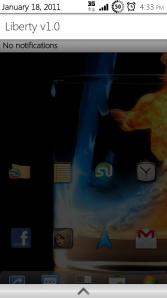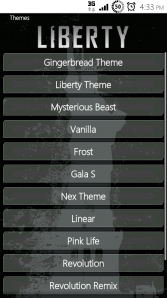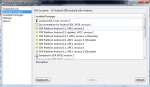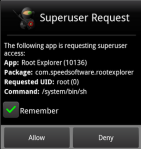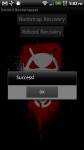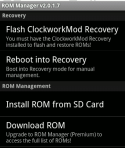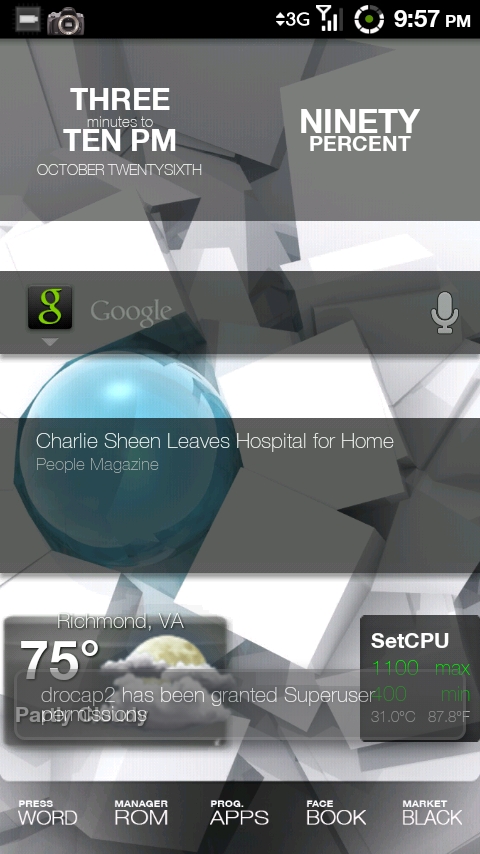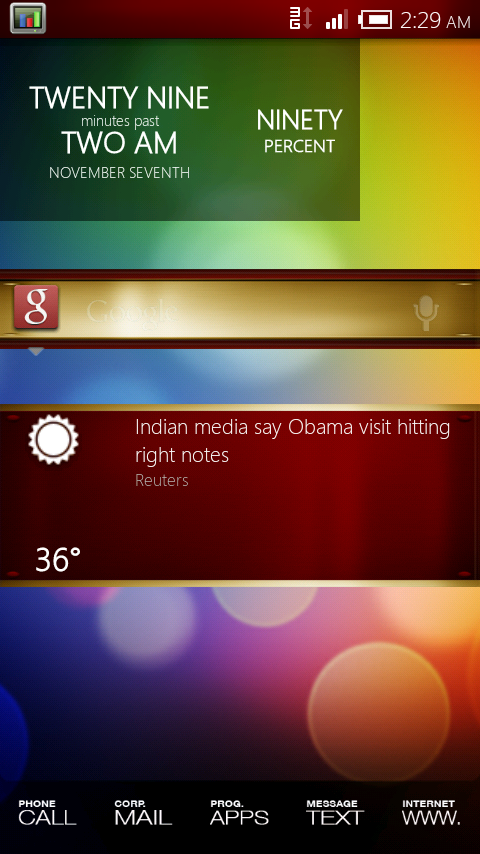 |
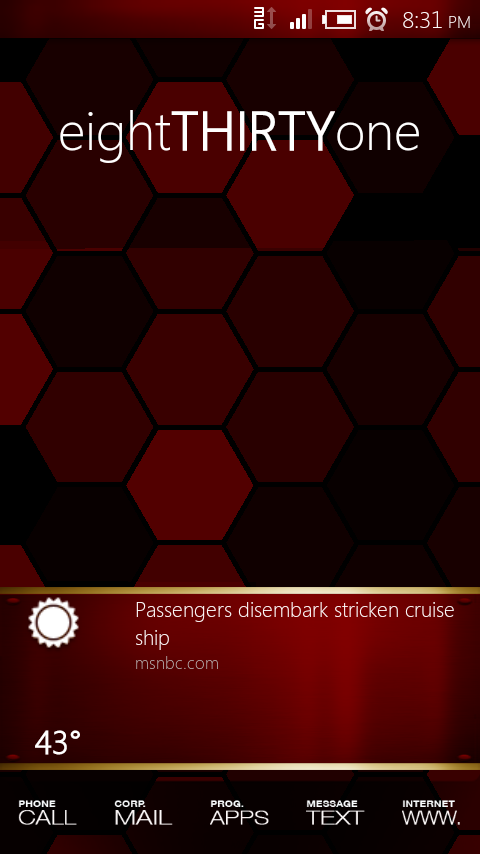 |
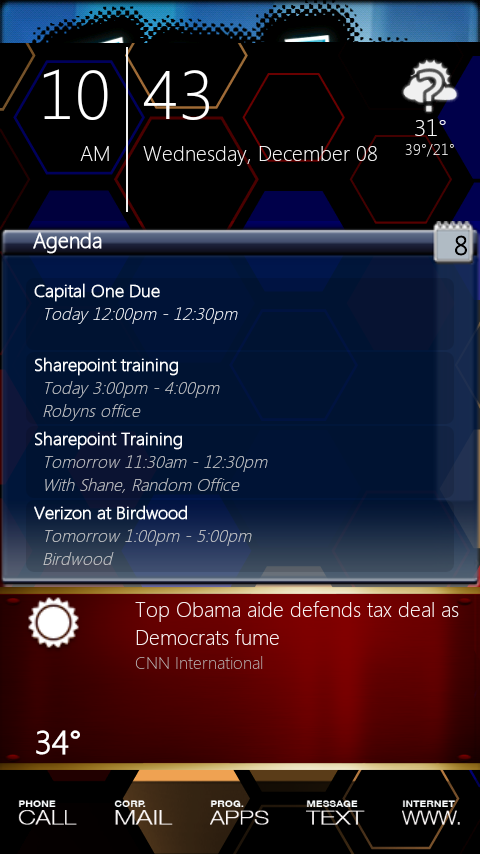 |
|
Now keep in mind, my phone is rooted running a custom ROM, and I am not against paying for applications- some of these applications only work for rooted Droids, and some of them do cost money. The two biggest things I use my Droid for: games, and work productivity such as calendars, email, and schedules.
If you would like to learn how to root your Droid X 2.2 click here!
Here are the apps! Click an item in this list to be taken to a description, screenshot, and an additional link to the application.
- AK Notepad
- Angry Birds
- AnyRSS Reader
- AppBrain App Market
- Armored Strike Online
- Astro File Manager
- Bank of America
- Barcode Scanner
- Barnacle Wifi Tether
- CacheMate for Root Users
- Craigsnotifications
- Documents ToGo
- Dolphin Browser HD
- Handcent SMS
- Jewels
- Lightning Bug
- Mabilo Ringtones
- Mint.com
- MotoTorch LED
- Flixster Movies
- NFL Mobile Live
- Pandora Radio
- RoadSync
- Robo Defense
- ROM Manager
- ShootMe
- Slacker Radio
- Speedx 3D
- StumbleUpon
- Superuser
- SystemPanel
- Terminal Emulator
- Titanium Backup
- Touchdown
- Uninstaller Pro
- Wallpaper Rotator
- Winamp
- Wordfeud
- WordPress
- Zedge ringtones and Wallpapers
All of these screenshots were taken by me, but I claim no credit for any of these mobile applications. All credit and thanks to the application author. More information can be found by clicking the application title below.You can then download each application from the linked site using Barcode Scanner (Click Install on the linked page, and scan the square barcode that appears) or by searching the Android Marketplace.
| Applications | ||
|---|---|---|
| App Name | Description | Screenshot |
| AK Notepad | Simply the best app for note taking, it provides very acute control over notes by allowing reminders, sync, save, and home screen posting. I do not use any of the “extra” features, but I do use it for all of my note needs. | 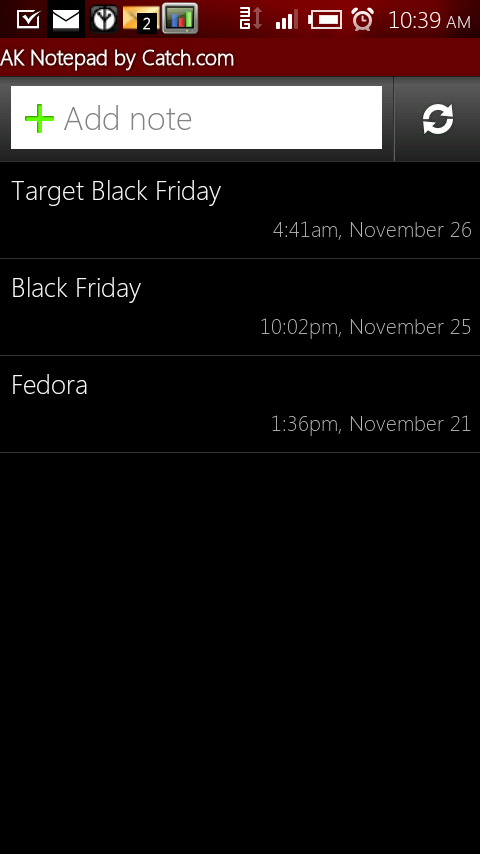 |
| Angry Birds | A VERY addicting and fun game- you must shoot various types of birds out of a slingshot in an attempt to slay the pig king and his henchmen. Tons of levels available. | 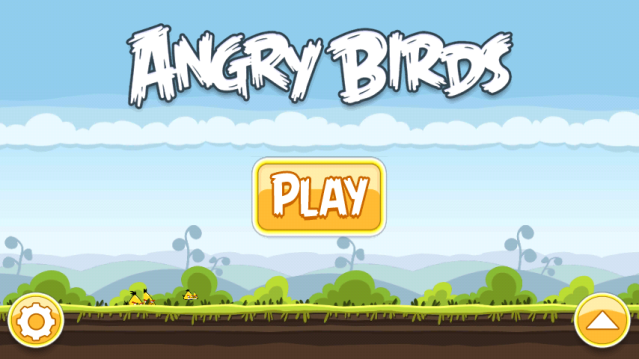 |
| AnyRSS Reader | A simple RSS Reader. Can access Google Reader. The reason I like this app is for the widgets, which display very nicely on the homescreen with transparency, which matches all of my other apps. | 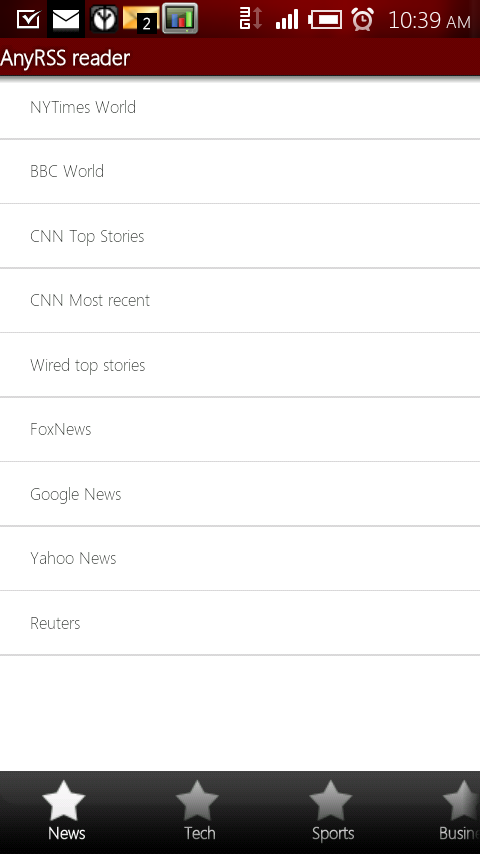 |
| AppBrain App Market | This is a market “replacement”. Recent changes have caused the app to actually link you to the market, but their sync all apps feature is amazing. With it, you can factory reset your phone- then you install the AppBrain app first. Log in, and install all apps, and all of your old apps will be restored. Also lists “recommended apps” which is a very useful way to find apps that go well with the apps you already have. | 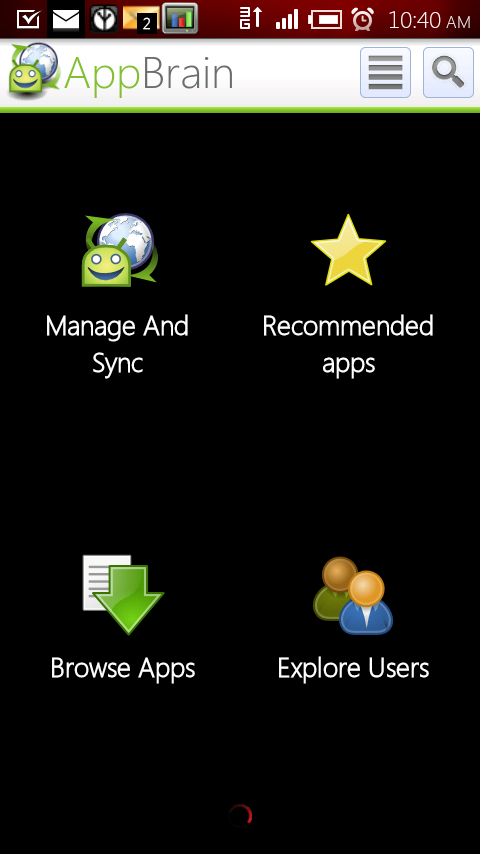 |
| Armored Strike Online | A very well designed graphical tank game. You use a tank and factors such as pitch and wind speed to kill oponents. Play is online, against other players around the world. There is a lite (free) version available here. | 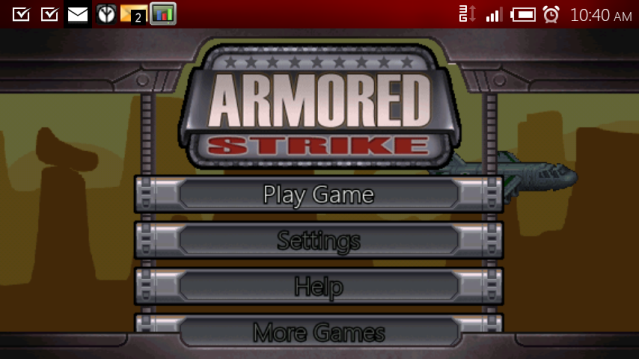 |
| Astro File Manager | A very nice file manager which gives you more control and access than the defaul file manager. With it you can reach normally hidden folders such as system, root, and sbin. Very useful for copy and paste operations, as well as rooted phones. | 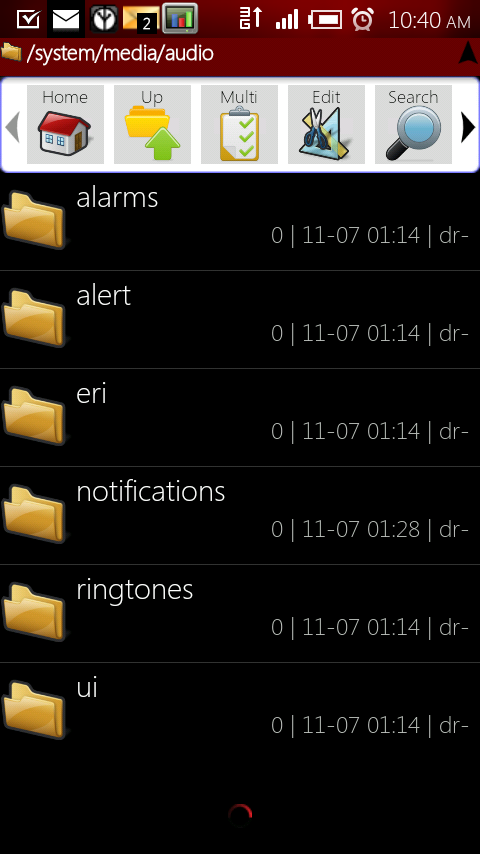 |
| Bank of America | I wont plug this, but if you bank with Bank of America, get the app. | 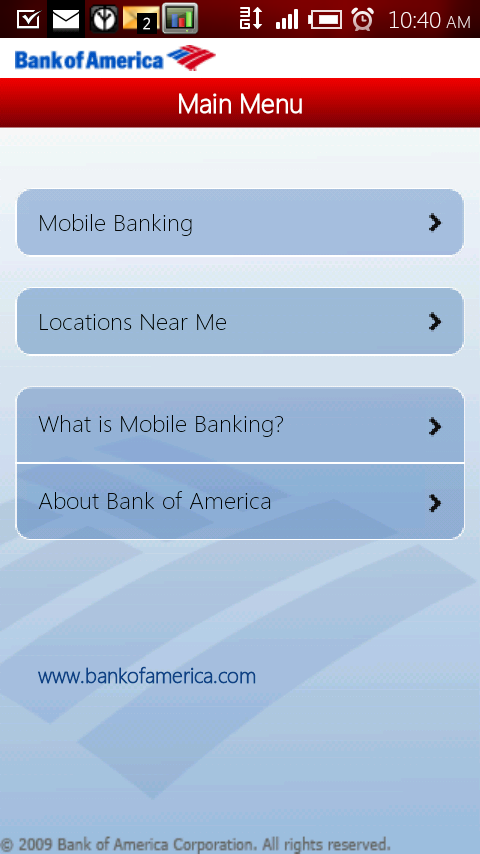 |
| Barcode Scanner | I do not use this to scan in barcodes when I am shopping, etc. I DO use this to download apps quickly from online, by scanning my screen- which takes me directly to the app download on the market. | 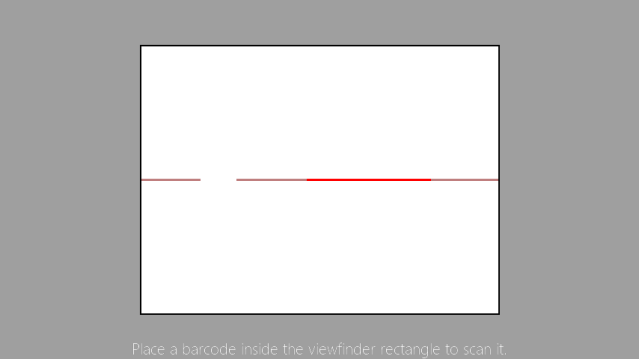 |
| Barnacle Wifi Tether | This app comes pre-installed on many custom ROMS, including Apex Focused which is what I am currently running. Not as nice as Wifi Tether, but it does come with a ton of great options, controls, and security. Turns your phone into a mobile hotspot for free if your phone is rooted. | 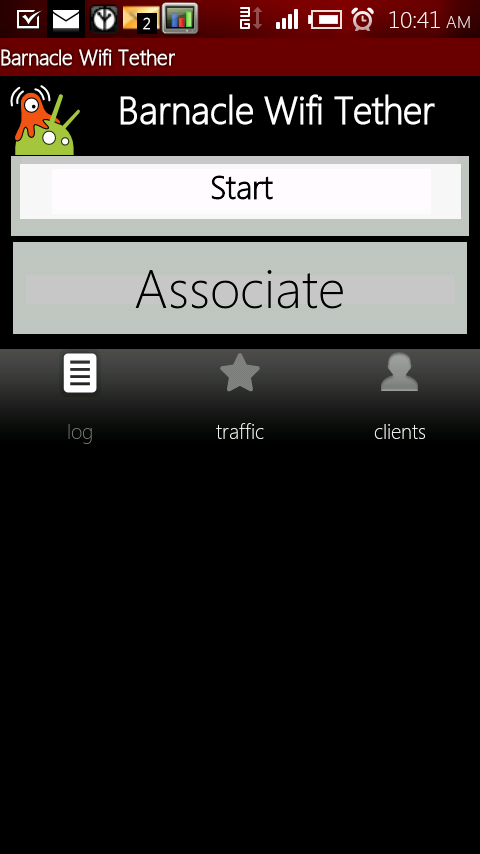 |
| CacheMate for Root Users | This app frees up cache used by processes running on your phone. I know it works because I monitor my CPU usage with another app. For rooted phones, good app to keep battery consumption down. There is a lite version but it seems it was just taken off of the market. | 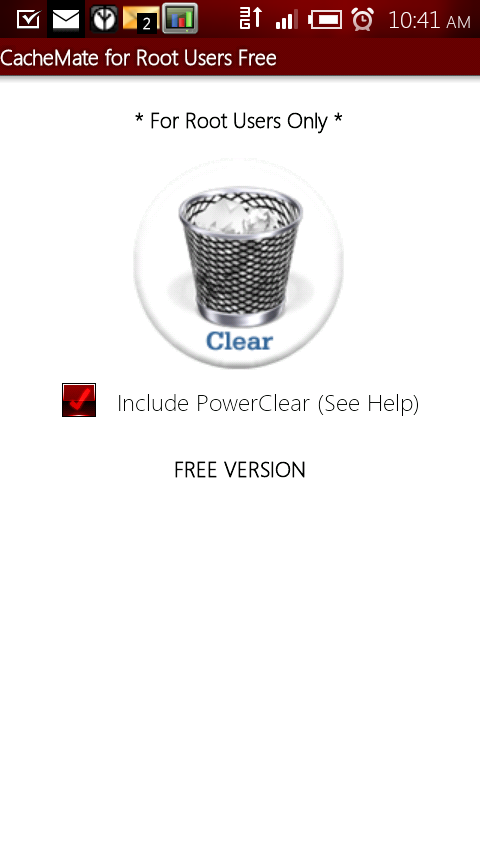 |
| Craigslist Notifications | A browser for Craigslist- the best. You can set up searches by filter or keyword, and have your phone notify you when a new item is added. I got a snowboard last week because I was the first person to call, thanks to this app. | 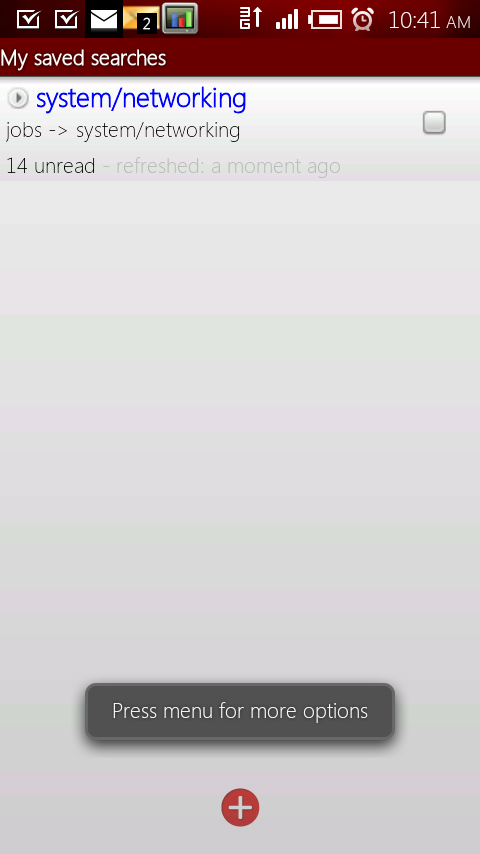 |
| Documents ToGo | While the default document previewer on Droid is ok, this one is better. With the paid version you can create edit, share, and print documents from your Droid. | 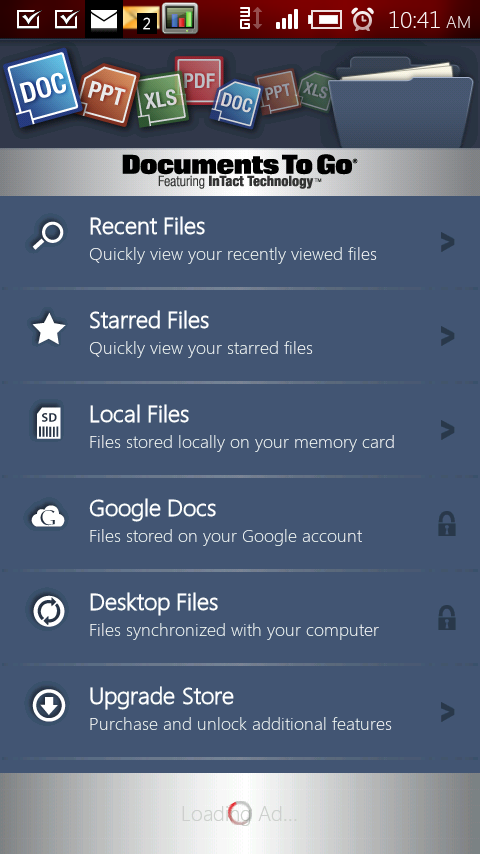 |
| Dolphin Browser HD | What I consider the best browser for your Droid. Quick, sleek, customizable with many plugins and themes. Uses tabbed browsing, pinch to zoom, etc. | 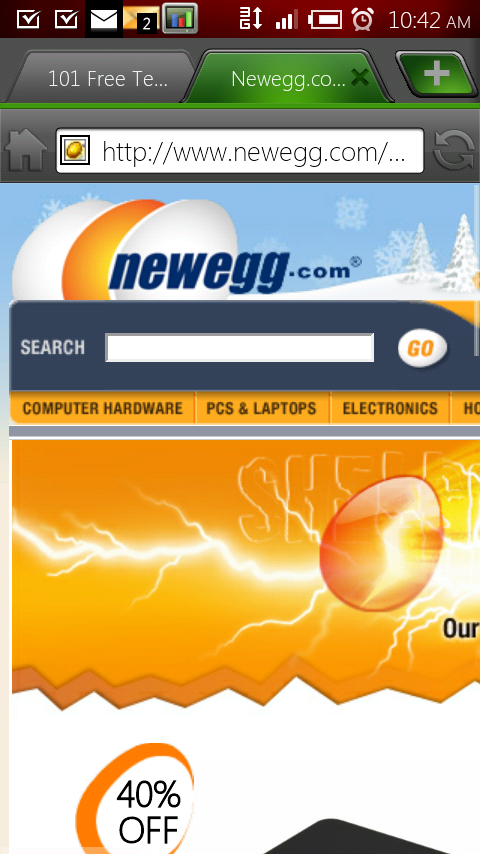 |
| Handcent SMS | A text message replacement app. Offers themes, color customizing, font packs. Make sure to disable your phone default notification for text messages if you use this app, otherwise you get two for each message. Love the bubble style and bubble color changing. | 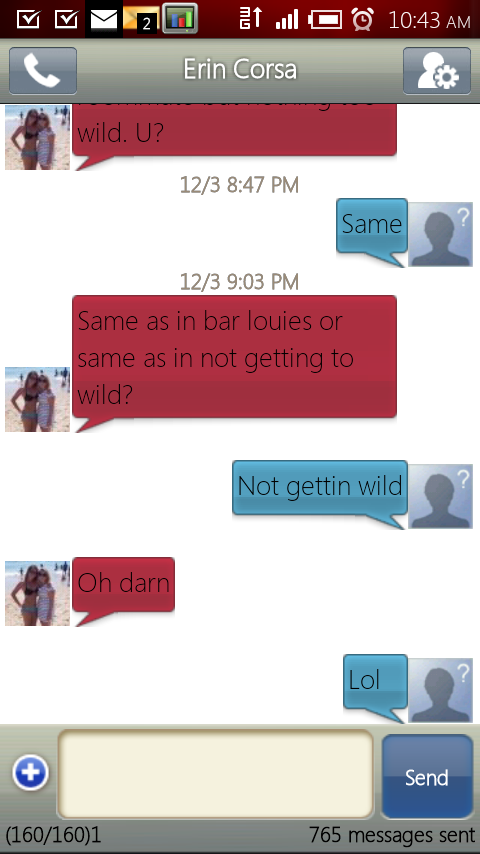 |
| Jewels | A classic Jewels game, with online play. I love that you can drag the jewels, where some other versions of the game require clicks. An amazing lack of some of the bonus features and items, but meh. | 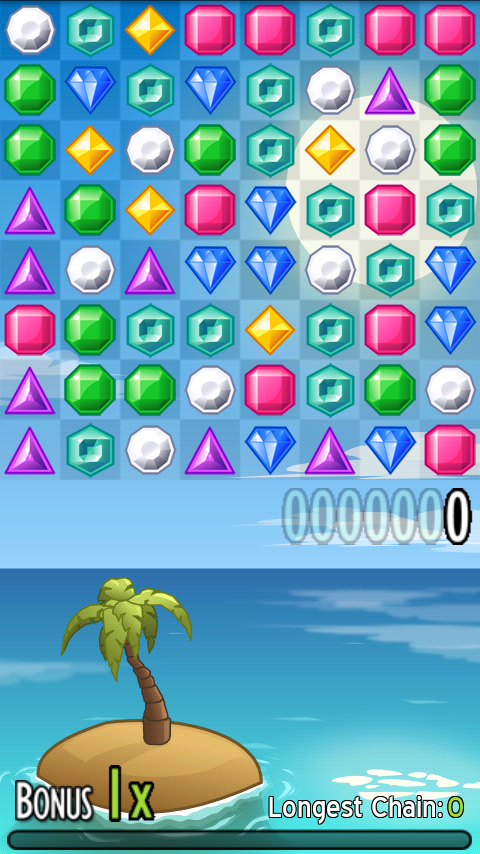 |
| Lightning Bug | I use this for the rain setting to sleep when the traffic or construction is bad. Not necessarily the best, but the sound starts when I click the app and the sleep times shuts it off without messing with my alarm. |  |
| Mabilo Ringtones | download user made ringtones, they have a ton. I use this as a backup ringtone finder for things I can’t get from Zedge. |  |
| Mint.com | An app that displays your Mint.com account info on your phone. Great if you use Mint.com. | 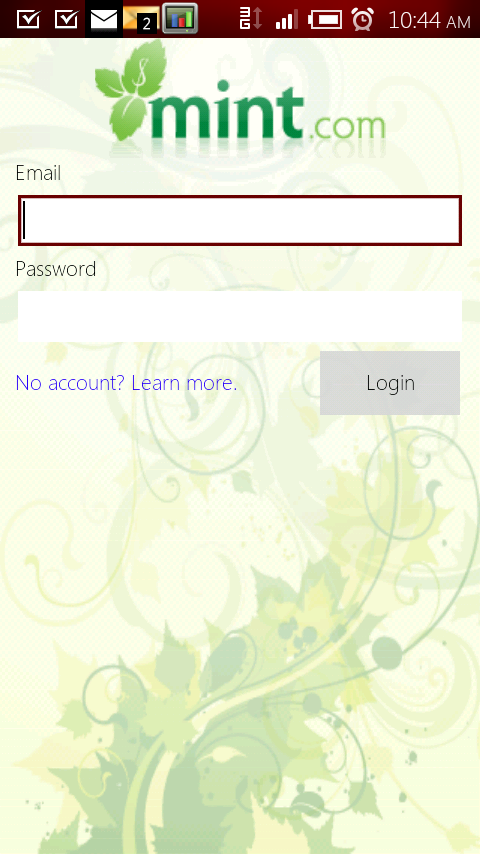 |
| Mototorch LED | A flashlight app for Droid. Has a strobe light which I never use. It can also do morse code in case you ever get lost in the dark, on a mountain, but have a decent charge going on your phone. | 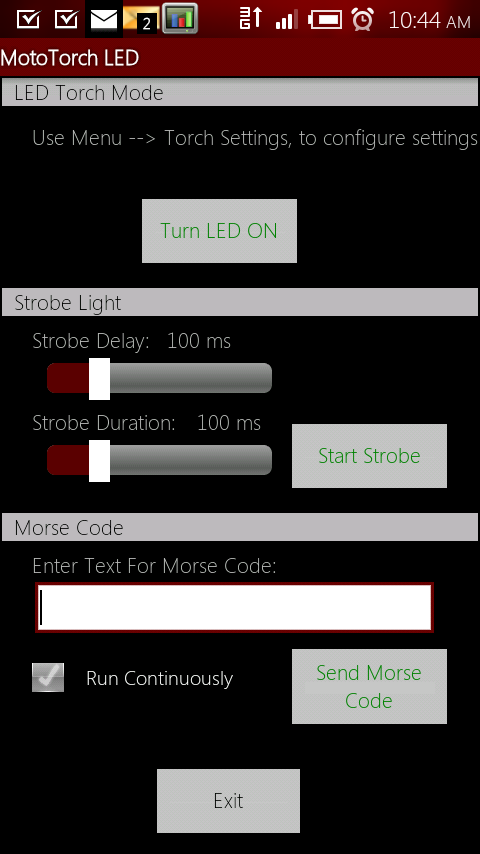 |
| Flixster Movies | The best app for movies. Can show local theatres, all theatres, release dates, rating and Rotten Tomatoe ratings. | 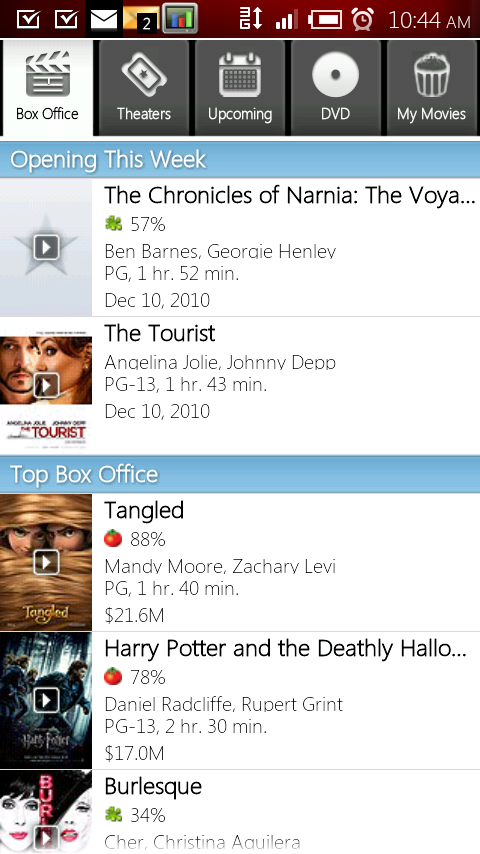 |
| NFL Mobile Live | The link is not for a download. This app (this version of it) is for Verizon customers only. Go to your Android Marketplace and look under the Verizon filter. |  |
| Pandora Radio | Plays online radio stations, can be set up to use customized stations using your account and the web site. |  |
| RoadSync | An adon for Documents ToGo. Do not download this app, it is very difficult to remove and the application does little. | 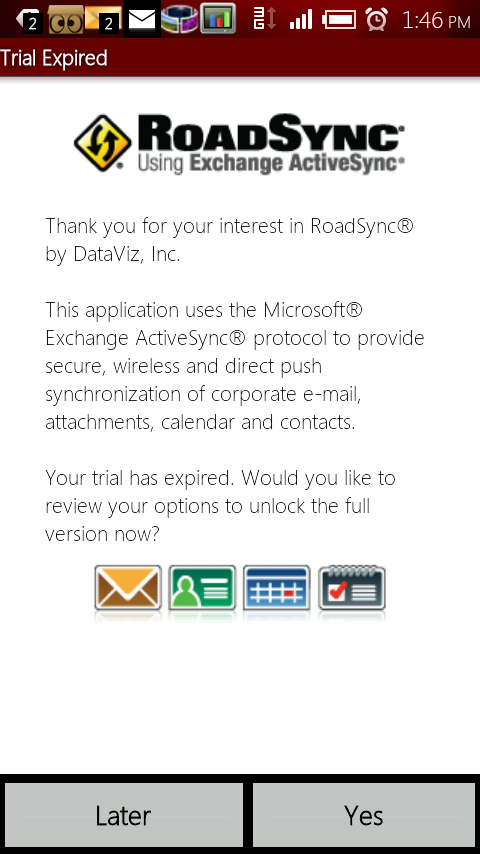 |
| Robo Defense | Tower Defense. Best. Game. Ever. Pay for it, it’s worth it. Free version is here– you can also read one of my other posts on how to hack the configuration file to cheat. I do not suggest this- beat the game first. | 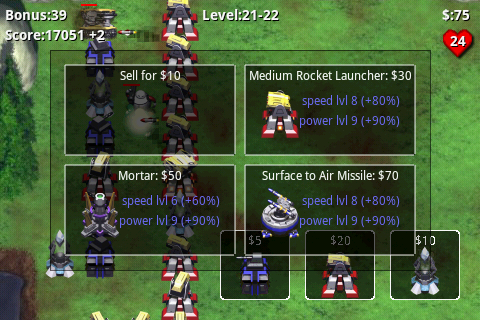 |
| ROM Manager | The best app for a rooted Droid. It allows you to backup, restore, download, and install custom ROMS that are supported by your phone in seconds. To support the author, buy the premium version here. | 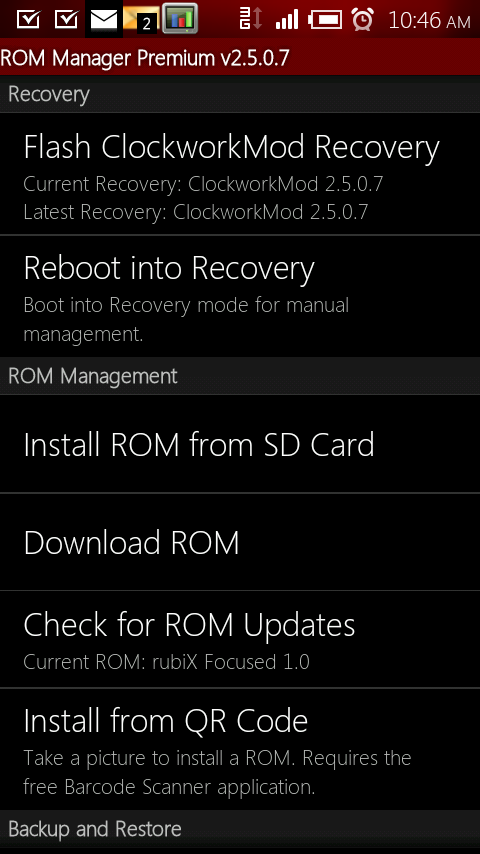 |
| ShootMe | This is what I used to take the screenshots for this article. There is no picture, and this is only for rooted phones. Much better than Drocap. | |
| Slacker Radio | this is a radio app, with more options than Pandora. I use it only to get news radio (ABC News), and i pay $2.99 a month for this station. | 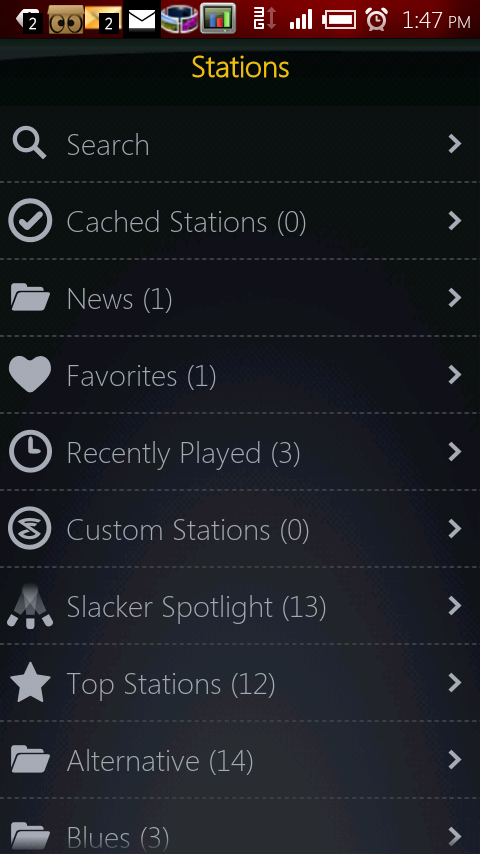 |
| SpeedX 3D | A fun game, though not one of my favorites. I mostly use this game to show off my phone, as the accellerometer and graphics are nice. | 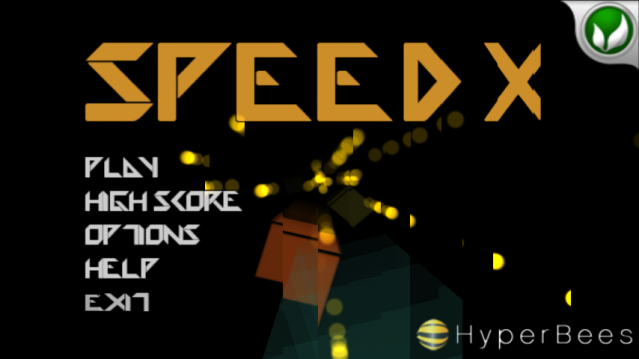 |
| StumbleUpon | An app that displays StumbleUpon items. Sign up here, set your recomendations, and start viewing some awsome content based on your likes and dislikes. | 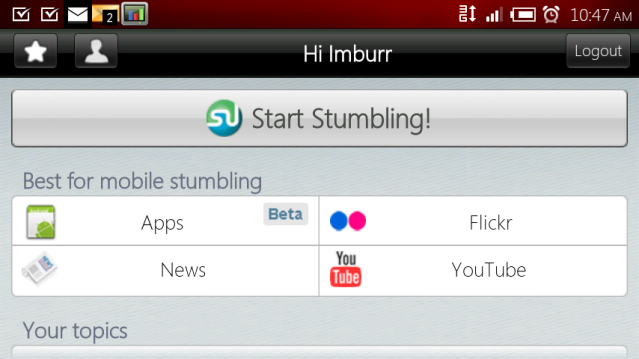 |
| SuperUser | For rooted phones- this allows you to grant applications and proccesses su permissions, which enable editing of the OS and root. comes packaged with ROM Manager as well. | 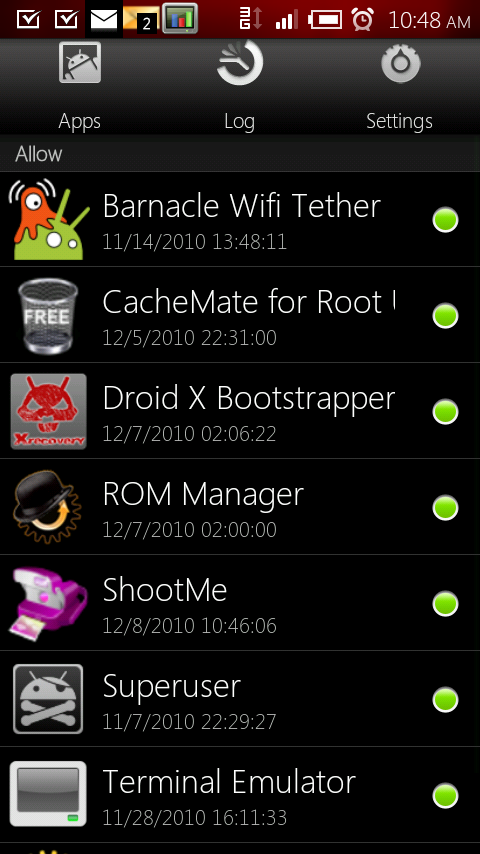 |
| SystemPanel | The best monitoring and task killing app I have found. Shows usage trends, statistics, etc. Available for free here. | 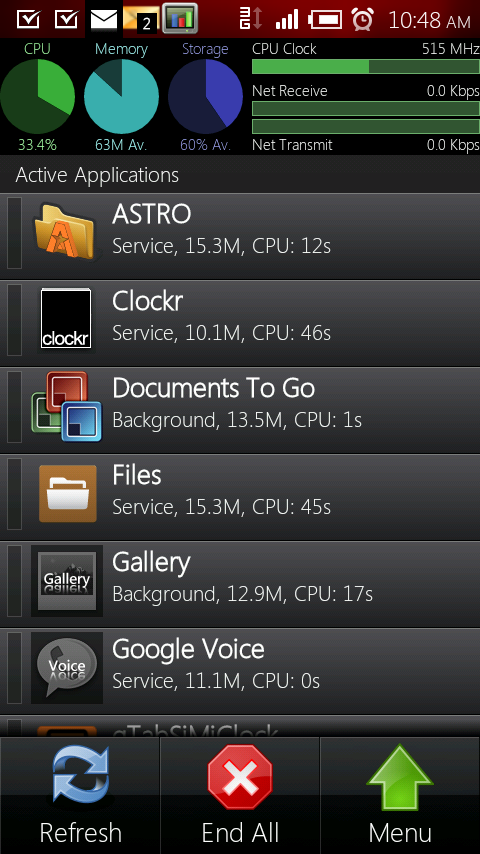 |
| Terminal Emulator | For rooted phones only, allows you to access your phones root through a Linux terminal. # su – | 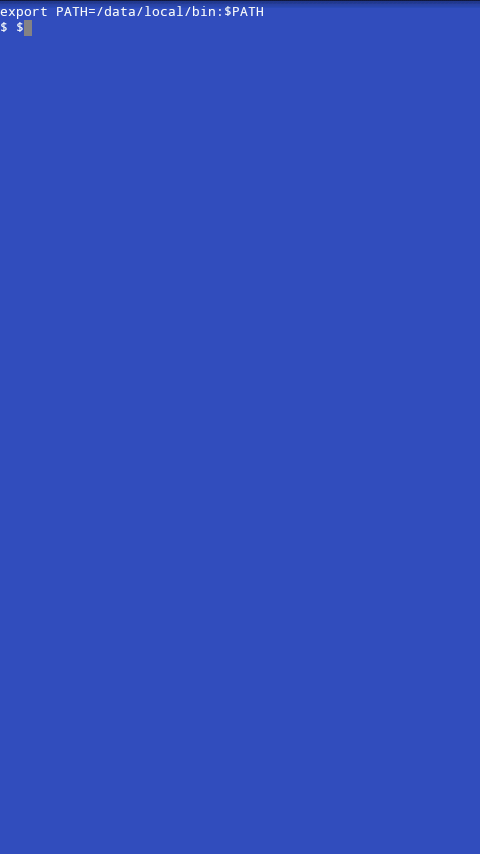 |
| Titanium Backup | A comprehensive backup program, which allows you to backup application states. For rooted phones only. | 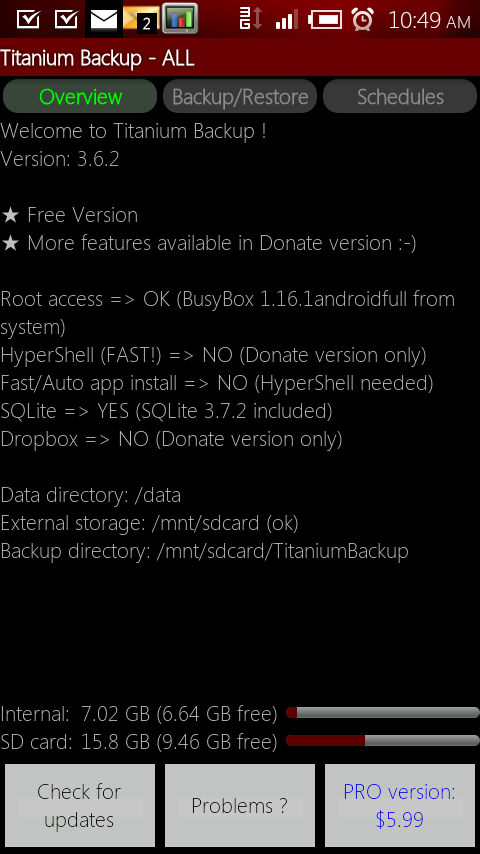 |
| Touchdown | An email/calendar/task/contact interface that works well for Exchange connectivity. Better than stock Android Corporate Sync. Find directions on how to get this for free on my blog here. | 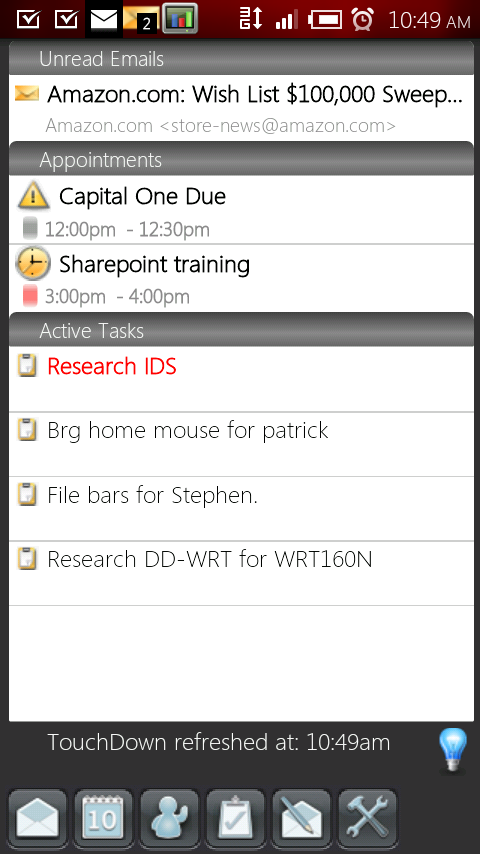 |
| I am not a fan of Twitter, but to stay connected, use Twitter’s application. | 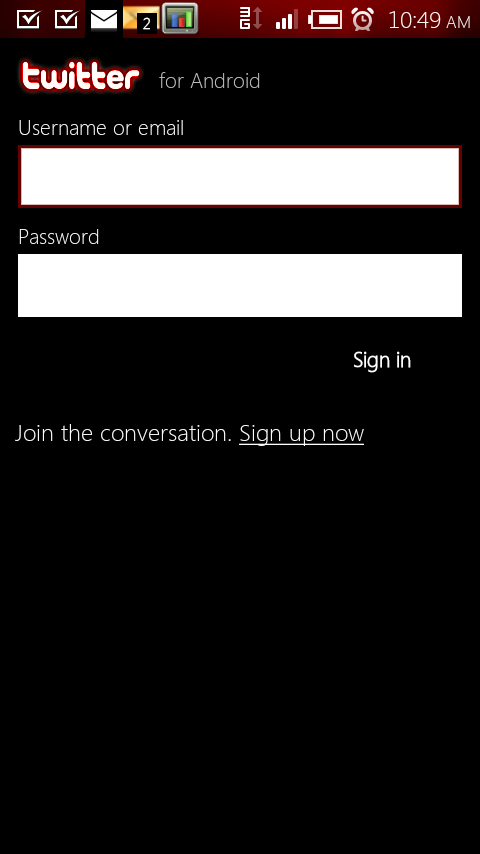 |
|
| Uninstaller Pro | A fast way to uninstall applications, removes some that the stock system can’t handle. Quicker than navigating to the stock application. | 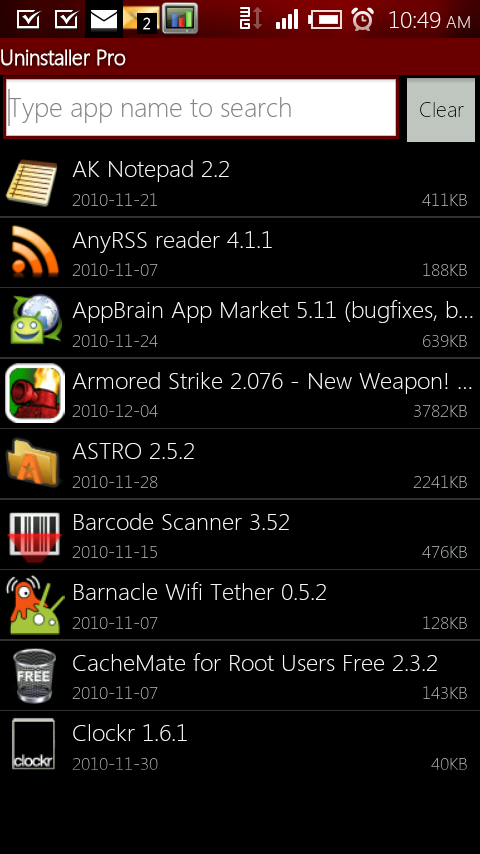 |
| Wallpaper Rotator | Rotates your wallpaper on a customizable time frame. Can use Flickr pics or pics stored on your phone. | 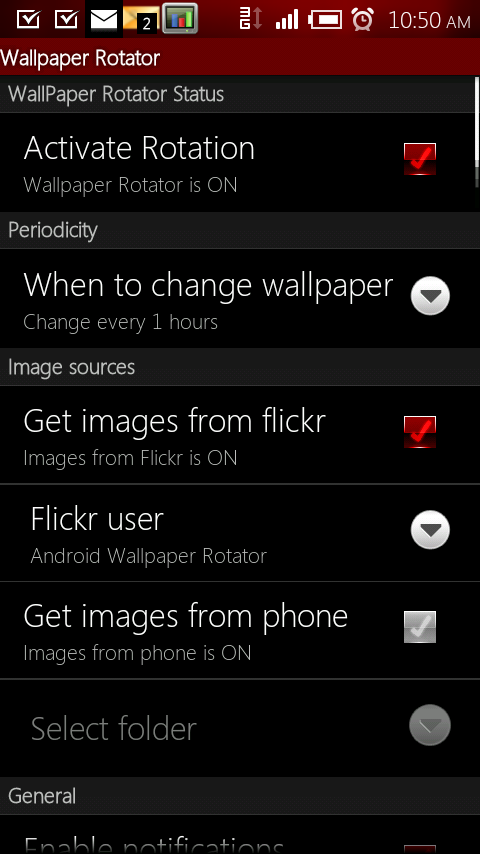 |
| Winamp | A music player. I prefer the stock music player, but got this one to mess around with Winamp sync features to play music remotely from home. |  |
| WordFeud | Scrabble, played online across the world. Can play a bunch of games at once, with no timers, Tons of fun. Free version here. | 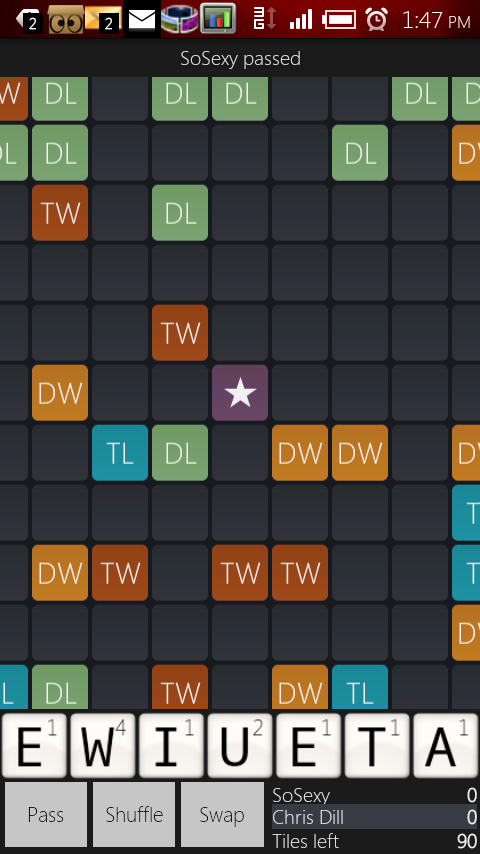 |
| WordPress | A nicely designed app to manage your WordPress blog or site. I use it to monitor this site. rooting my phone broke the ability to view site stats. | 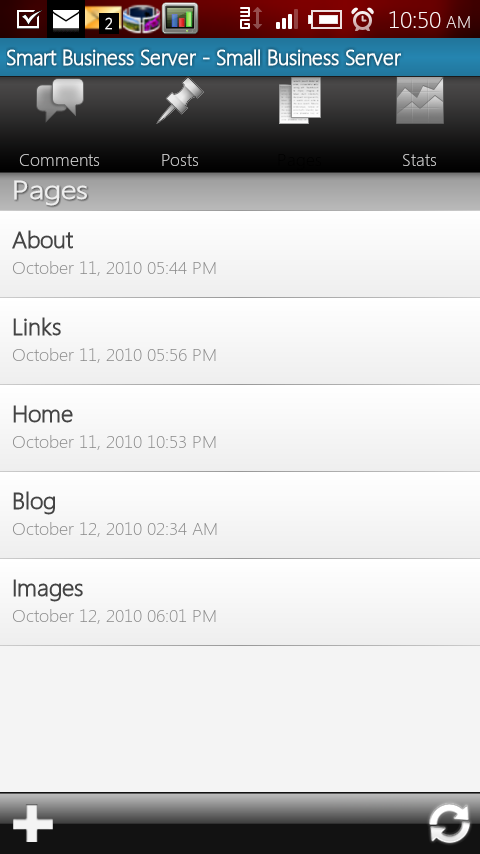 |
| Zedge Ringtones and Wallpapers | In my opinion the best ringtone and wallpaper app out there. Lot’s of updated content. | 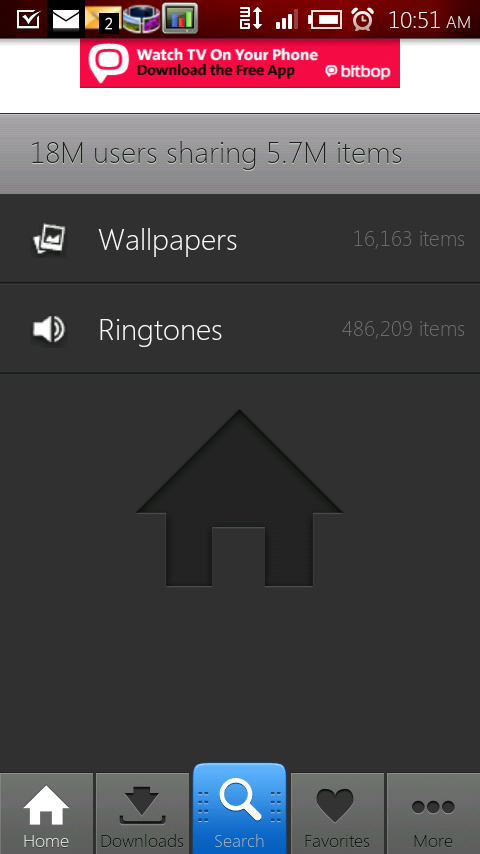 |
UPDATE: I had some trouble with my phone, and had to do some major surgery- remove root, restore to 2.1 with SBF, upgrade to 2.3, re-root, etc. It was a pain in the neck But I downloaded and installed a new custom ROM, and so far I am VERY impressed! Check out: Liberty ROM for Droid x/2, courtesy of Kejar and Jrummy. Thanks guys! Here are some screen shots.